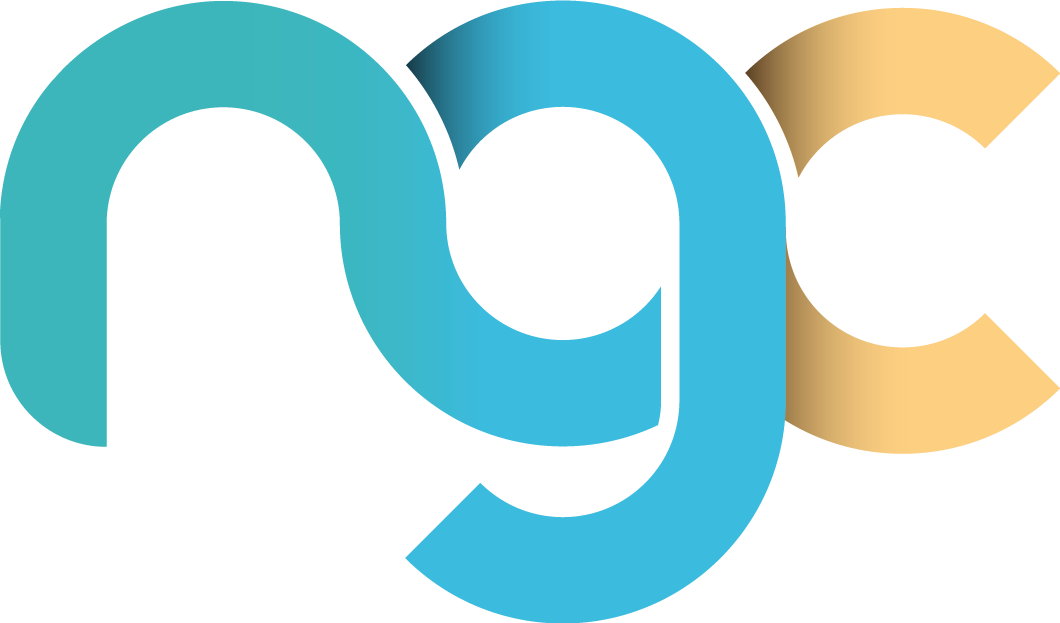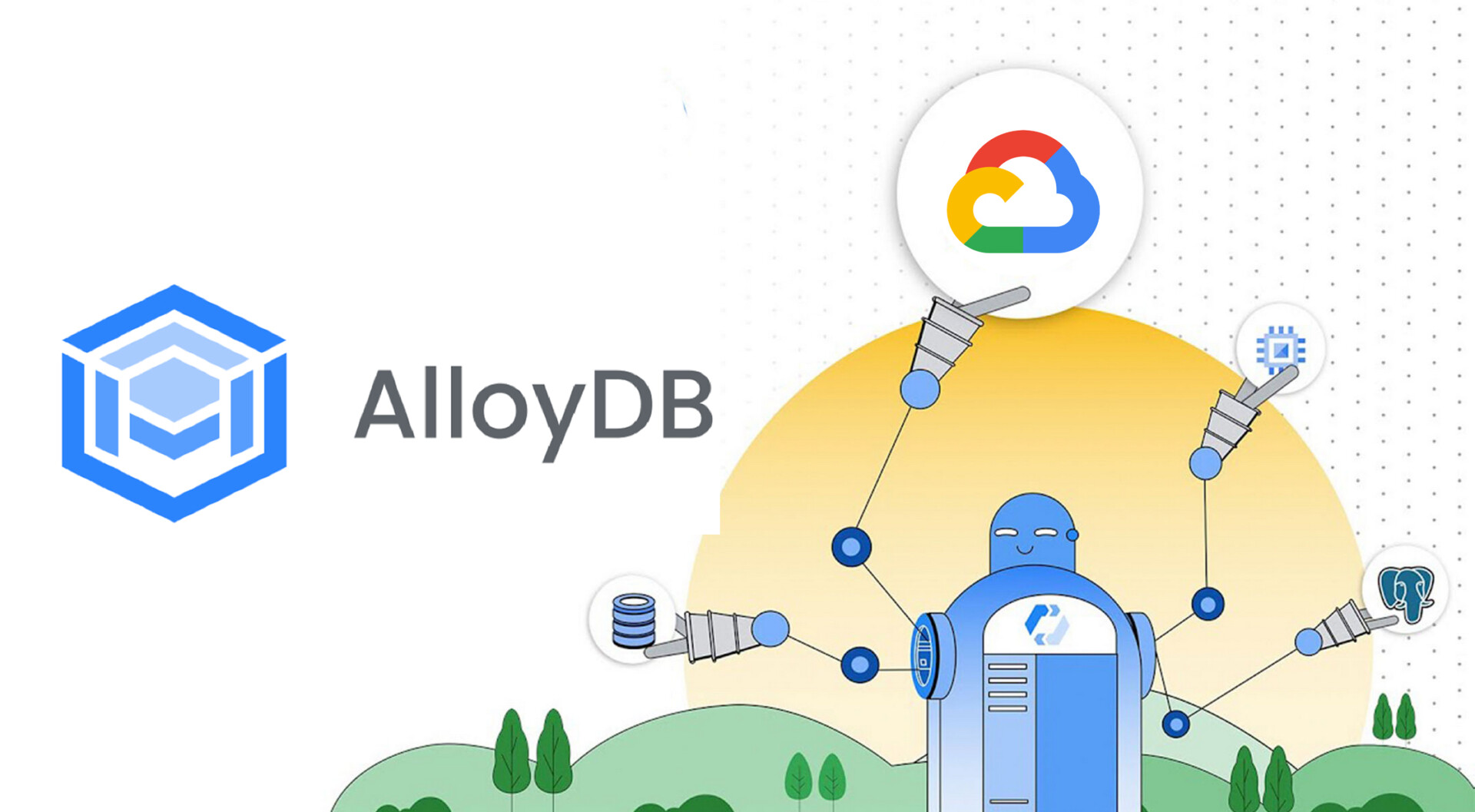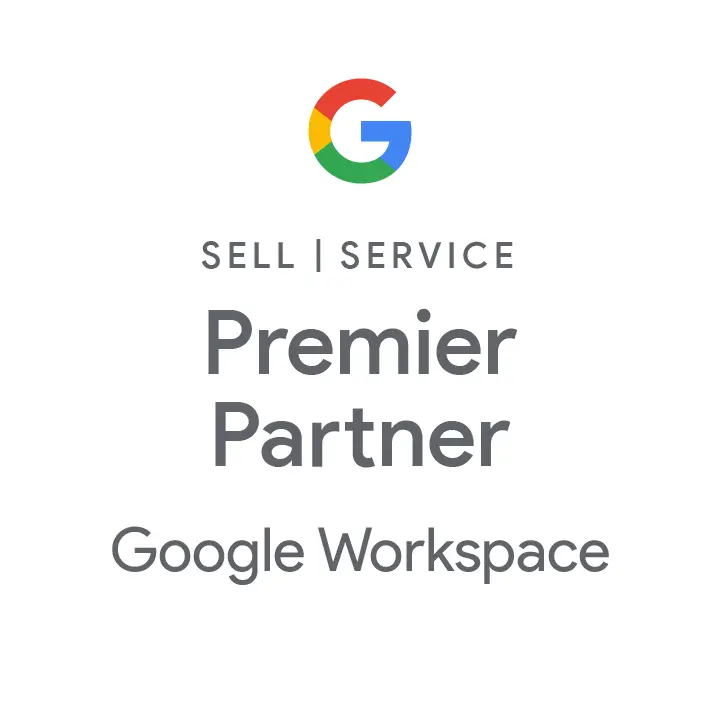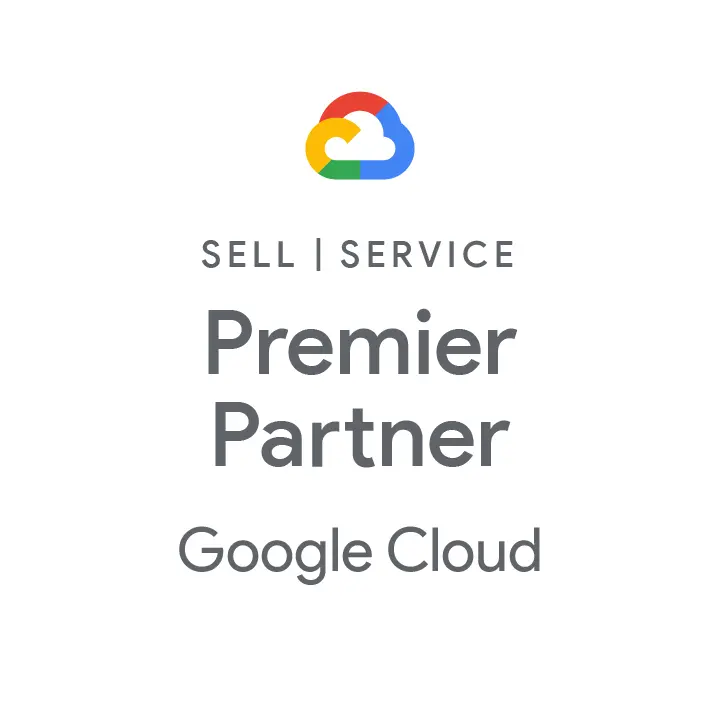Welcome to the ultimate guide of Google Workspace hacks! Whether you’re an admin managing an entire organization or an end user looking to level up your productivity, these tips will make you a Google Workspace pro in no time. Let’s uncover some hidden gems and exciting tricks to make your workday smoother, smarter, and way more fun. 🚀
1. Keyboard Shortcuts You’ll Actually Use (End Users)
Gmail: Press “G” + “C” to go straight to Contacts or “Shift” + “?” to see all shortcuts.
Google Drive: Use Shift + Z to add a file to multiple folders without duplicating it.
Docs: Press Ctrl + Shift + C (Windows) or Command + Shift + C (Mac) to get the word count instantly.
Fun Twist: Run a quick “shortcut challenge” with your team to see who learns these the fastest!
2. Manage Quarantine Like a Pro (Admins)
If you’re an admin, email quarantine is your best friend for managing potentially harmful or spam emails.
Tip: Set up custom admin rules to prioritize flagged emails from high-priority senders (e.g., CEO or legal team).
Trick: Create a saved filter for specific phishing keywords to reduce manual checks.
Pro Tip: Send a weekly digest of quarantined emails to the appropriate users for quick review.
3. Advanced Search in Gmail (End Users)
Stop scrolling endlessly through emails! Use these advanced Gmail search operators:
- From: boss@company.com
- Has attachment: larger:5M
- Within a time frame: before:2024/11/01 after:2024/10/01
Trick: Save your favorite search filters as templates to reuse them later.
4. Delegation in Gmail and Calendar (Admins & End Users)
Admins: Show your users how to delegate Gmail or Calendar access!
- Email Delegation: Allow assistants to manage inboxes without sharing passwords.
- Calendar Delegation: Easily let team members schedule meetings for you.
Fun Idea: Use Google Calendar’s “Find a Time” feature to book team hangouts!
5. Turn Gmail into a Task Powerhouse (End Users)
- Drag Emails to Tasks: Drag important emails into the Tasks sidebar to turn them into actionable items.
- Color-Code Your Labels: Assign colors to Gmail labels for instant visual organization.
Pro Tip: Add due dates to tasks, and they’ll sync directly with your Calendar!
6. Explore BigQuery with Workspace Logs (Admins)
Admins can unlock insights by exporting Workspace logs to BigQuery.
- Analyze user activity trends (e.g., who’s sharing too much externally).
- Spot unusual logins for better security.
Tip: Create a dashboard to track data trends over time—share it with your security team! Bonus User Looker for Stunning Dashboards.
7. Secret Google Drive Hacks (End Users)
- Quick Create: Bookmark these URLs for fast document creation:
- Docs: doc.new
- Sheets: sheet.new
- Slides: slide.new
- Offline Mode: Enable offline access to edit files without internet.
Pro Tip: Sync Google Drive with your desktop for seamless file management.
8. Master Two-Step Verification (2SV) (Admins & End Users)
- Admins: Encourage backup codes for users who lose their phones.
- End Users: Use a security key for maximum protection.
Bonus Fun Fact: Did you know you can use Google Prompt instead of SMS for easier verification?
9. Emoji Magic in Docs and Sheets (End Users)
- Use :emoji_name: (e.g., :fire:) in Google Docs to insert emojis anywhere.
- Create visual to-do lists with emojis in Sheets (e.g., ✅ for completed tasks).
Fun Idea: Start your next team meeting notes with a 🎉 or 🚀!
Admin Secret Sauce: Security Center Insights (Admins)
- Leverage the Google Workspace Security Center to monitor threats in real time.
- Set up alerts for unusual activity (e.g., mass downloads from Drive).
- Create custom rules to auto-block suspicious logins.
- Create Magic Docs with Voice Typing (End Users)
- Use the Voice Typing tool in Google Docs to “speak” your document into existence.
- Navigate to Tools > Voice Typing, click the mic, and start dictating.
Bonus Spell: Use voice commands like “new paragraph” or “select all” to control formatting without lifting a finger.
Google Workspace is packed with features designed to make your life easier—if you know where to look! These tips are just the beginning. Start experimenting with these hacks today, and share this post with your team to spread the magic. Do you have a favorite trick of your own? Let us know in the comments below!